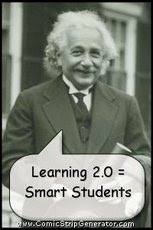The 10 Things
Hello! Welcome to Computer Connections 2.0.
This course is designed so that you can learn how to use the tools of web 2.0 for your classes or for fun.
We will be completing the activities for this course during class time. This blog will list all of the activities you will need to explore and blog about. The other members of your class will also be listed here, so you can view their posts, ask them for help or just comment on what a good job they are doing.
I hope that you will have fun – because these websites are full of creative ideas for you to use. Take time to explore and enjoy all the tools of this new Internet. Read on!
Here is a “teacher moment” for you:
A word for you to consider: responsibility. Before you begin this tutorial, you need to know that you are entering the big world of the Internet and “social networking”. This means that you will possibly encounter images and ideas that may be different from those that you are used to. While we have limited the places we’re sending you, you will still be interacting with your fellow students in a way that you may not have done before. Therefore, we expect you to behave respectfully, be positive and when asked to critique others ideas, you will do so in a way that promotes learning and is constructive.
This course was first designed for teachers. They had 23 Things to complete. You will complete 10 Things when you are done.
An Activity is something that you will do using one of the web tools presented in class.
How we will complete all of these “Activities”:
1. Two tools will be presented and assigned each week.
2. Each week you will get information about the websites.
3. After you read the information, follow the directions given and do each of the exercises.
4. Next, you have a “ACTIVITY” to do. You must do this "ACTIVITY”.
5. The last, and most important thing you need to do is to post about what you learned on
your blog.
Week 1: Digital Citizenship and Staying Safe Online
During this course, you will be spending a good deal of time on the Internet. Because we will be visiting a number of sites, your parents need to be aware of these activities. Your first assignment is to read the permission letter with your parents, sign the form indicating that you understand the responsibilities you have while Online, and have them sign the form as well. You will not be allowed on the computer until the letter has been returned to me signed by both you and your parents.
We will spend this week learning about how to stay safe online. This will include how we represent ourselves online as well as information about cyberbullying. Are you a cyber bully? Find out what to do if you have been bullied online.
Next week we will explore creativity and the internet. We will also begin creating our blogs, avatars and our online presence.
Week 2: Creativity and Blogging
Creativity. We will begin by watching a video clip about creativity. We will watch it once and then view a few more video clips about creativity. Be prepared to participate in a group discussion about creativity. Be prepared to answer the questions (they will be part of your first post):
Answer the following questions as your first post. (Hint: copy and paste the questions into your blog post.) Once you have written your thoughts about creativity, you can delete the questions if you wish.
- How can I be creative in today’s world?
- What part will the Internet play in helping me to be creative?
- If I can post my art, video, or writing work on the Internet for the world to see, will this make me work differently than if only my teacher was going to see it?
Blogging
You get to make your own blog! This is a very public - school - blog and you will be sharing your blog address with your teacher, the school Principal, your parents and your fellow students. All of these people might comment on your blog. You will receive extra credit for blog comments you make on other blogs plus when someone from outside of school makes comments on yours you'll receive more extra credit! So spread the word among your family and friends.
Activity 1: Some of you already have an email account of your own or one you share with your parents. You may use the email address you already have. If you do not have an email address, see Ms. Weiss. She will set up a blog for you using Edublogs.org.
Activity 2: Set up your own blog. We will be using Edublogs for this class. Sign on with a name that does not identify you, choose a password and begin blogging.
- Register your blog. This means that after you create your blog, you will fill out the online form giving Ms. Weiss your email address, blog name and blog address. Please be sure to include your blog address and your full name. She will not share your name with anyone else, but will need it for keeping track of your progress. After you have received notice that she has received your email, then you can begin with all the fun!
Activity 3: Add your first post responding to these questions about creativity.
- How can I be creative in today’s world?
- What part will the Internet play in helping me to be creative?
- If I can post my art, video, or writing work on the Internet for the world to see, will this make me work differently than if only my teacher was going to see it?
Activity 4: For your next post, create an avatar — a representation of yourself — and add it and comments about your experience creating it to your blog.
- Here are some sites that will allow you to create avatars without creating an account:
- If you have a Yahoo account, you can create your avatar at Yahoo. Yahoo will allow you to save your avatar and then export your avatar to your blog. Go to the avatar Yahoo page and then go to "home" tab and look to the right column. One of the options is: "EXPORT: Use your avatar in web pages and blogs and more." Click there. Then, in the Center of the page, 0ne option is your avatar's HTML code. Copy the code, go to your blog. Each blog application (blogger, wordpress, edublog, and so on) has a unique method of exporting avatars and other images onto your pages. Be sure to use the ‘help’ menu within your application to work your way through any problems you run into. You can also call on your 2.0 friends to help – just ask!
You can create two avatars for your blog. Edublogs uses one avatar on the sidebar of your blog, and another avatar when you comment on a friend's blog.
Ms. Weiss will create a “blogroll” - a list of all the students who are taking the class with you. These are the students you will work with and cheer along the way - that’s the 2.0 way!! Check their blogs regularly and comment on them. Ask them questions about how to do stuff if you’re confused, answer those who might need your help also. Cheer them on - have fun! Critique well!
Week 3: Photos & Images - Flickr and Big Huge Labs
Flickr is a website used primarily for storing and sharing photos. You can use this site to upload pictures you’ve taken and then you can share them with your family, your friends, or the whole world. You can also use this site to find pictures on any topic. It includes photos taken by individuals as well as from important museums and archives like the Library of Congress.
If you want to publish an image you find at Flickr or flickrCC on your blog, be sure to search for images with Creative Commons licenses. To respect copyright, we will be using flickrCC to search for photos that have the Creative Commons copyright license.
Other sites to check out for images include: PhotoBucket and the K12 High Speed Network's edzone site.
Activity 1:
- As a class, we will explor Flickr and take the tour. Take some time to explore this site on your own. Find some photos you like. Be sure the owner has given permission for you to use their work. HINT: look for the cc logo.
- Blog about what you learned in this tutorial and include at least one image you found at flickrCC. Write on your blog ways that you can use Flickr to post pictures for your family. Discuss how you would choose which pictures you might keep private and which ones you might want to post so others could see them.
Activity 2: Explore Big Huge Labs and learn about this popular image hosting site.
Activity 3: Create ONE project using any of the Flickr toys from Big Huge Labs. You may create a poster, puzzle, map of where you've been, or your choice. We will be sharing these in class at the end of this rotation.
Week 4: Image Generators - Image Chef, Wordle & Comic Strip Generator
One of the cool things that you can do with an image generator is to create cool cover pages for your reports. There are a million things you can do including party invitations, announcements, personalized letterhead images. You are limited only by your own imagination. Using a comic strip generator, you can make your own comics – excellent for reports as well as fun activities with your friends.
Activity 1: Explore Image Chef and Comic Strip Generator.
Complete two of the following three activities:
- Create a cover sheet for any class assignment using an image generator. Include your image, your name, the teacher’s name, the date, period and the title of your assignment. Embed the completed image into your blog.
- Create Trading Cards of favorite writers or illustrators. Include list of books written and their dates, if any of their books were made into movies. Embed the completed image into your blog.
- Create a comic and embed it into your blog.
Activity 2: Write in your blog about what kinds of things you could use an image generator for in school. Then write about some ways you could use them at home or in a club [like scouts, sports team, etc]. Include a sample of your creations on your blog.
Week 5: Voice, Video & Animoto
PowerPoint is not the only game in town for giving great presentations. Try these sites for interesting ideas for classroom presentations.
Activity 1: Go to VoiceThread and browse the application.
- Click on the ‘help’ tab to get to FAQs and tutorials.
- Take the tutorials to learn how to make a spectacular VoiceThread. Mrs. Lofton, a language arts teacher at Lindero Canyon Middle School, uses VoiceThreads for all the booktalks on her blog. Consider creating a booktalk for our blog.
Activity 2: Then go to animoto. Click on the LEARN MORE video and learn more about how to create your own animoto.
Activity 3: Write in your blog about what kinds of things you could use Animoto and VoiceThread for in school. Then write about some ways you could use them at home or in a club [like scouts, sports team, book club, etc]. Some ideas to consider for school: you could upload pictures of the girls working in the mills in the Industrial Revolution. Your VoiceThread could be explanations on what these girls experienced, where they worked, how they were treated, what it was like to work there. Or try a science project where you upload pictures of an ecosystem. Your VoiceThread can describe the kinds of plants, soil and animals that live there. You can include dangers to the ecosystem and provide some solutions to those dangers.
Activity 4: Using either Animoto or VoiceThread, create a video and embed it in your blog.
Week 6: Creating and sharing documents online
Activity 1: Go to Google Docs and create your own account. While you’re there, write a poem or essay about the Internet and save it - make it easy on yourself…type in one of your existing assignments! Then link that document to one of your blog posts.
Activity 2: Write in your blog about why the online document website is useful for you – and how you can use it in school. Why would it be especially useful to have for school projects? [hint: access...and no need for USB flash drives].
Week 6: Sharing and Your Last Blog Post
Copyright, Intellectual Property & Information Ethics
This week is really the most important week since it discusses issues that relate to everything you do online.
Activity 1: First we will define a few words and phrases [from dictionary.com]:
Copyright: the exclusive right to make copies, license, and otherwise exploit a literary, musical, or artistic work, whether printed, audio, video, etc.: works granted such right by law on or after January 1, 1978, are protected for the lifetime of the author or creator and for a period of 50 years after his or her death.
Intellectual Property: property that results from original creative thought, such as patents, copyright material, and trademarks.
Information Ethics: is the field that investigates the ethical issues arising from the development and application of information technologies.
Activity 2: Watch this video about copyright.
- Write in your blog about why it important to follow copyright laws.
- Answer the following: why is the creator of a piece of art interested in copyright laws?
- What would you feel if you saw the photograph you took for photo class on someone’s blog?
- Would you feel any different if they cited your work?
- Explain your feelings.
Activity 3: There are two excellent citation makers, Easybib and BibMe. Try them both. Locate how to make a citation for the MLA format. Write the URL for this site on your planner or other homework helper. USE IT when you have to create a “works cited” list.
CONGRATULATIONS!
Congratulations! You have completed Middle School 2.0! Welcome to the 2.0 Team.
Your last assignment consists of blogging about your feelings and critiques of this tutorial. Please visit the Google doc that Ms. Weiss created and answer the questions posted on the document. Remember to be a good digital citizen and respect your classmates' comments.
Thank you for making this class so much fun. I've enjoyed reading your blogs and keeping up with all of your discoveries. Email me with new tools you find while exploring online. Remember, keep safe and keep blogging.